

Products
eXpressML Module
Digital Interoperabiity
The eXpressML Module adds support within eXpress for eXpressML—DSI’s open-format, XML-based diagnostic modeling language. Specifically, this module enables three features within the tool:
- The ability to import eXpress model data from eXpressML documents
- The ability to export eXpress model data to eXpressML documents
- The ability to generated reports that describe (in eXpressML terms) the data in an eXpress model
Note: If you have level-two access to the DSI Web Site, you can download the latest eXpressML schema from your User Dashboard.
Importing from eXpressML
eXpressML data is imported into eXpress by adding an eXpressML data source to the Data Source Administration dialog.

The eXpressML import is data-centric in that it attempts to create a model from whatever data is provided (it does not require that all model data be explicitly defined in order to create a valid model).
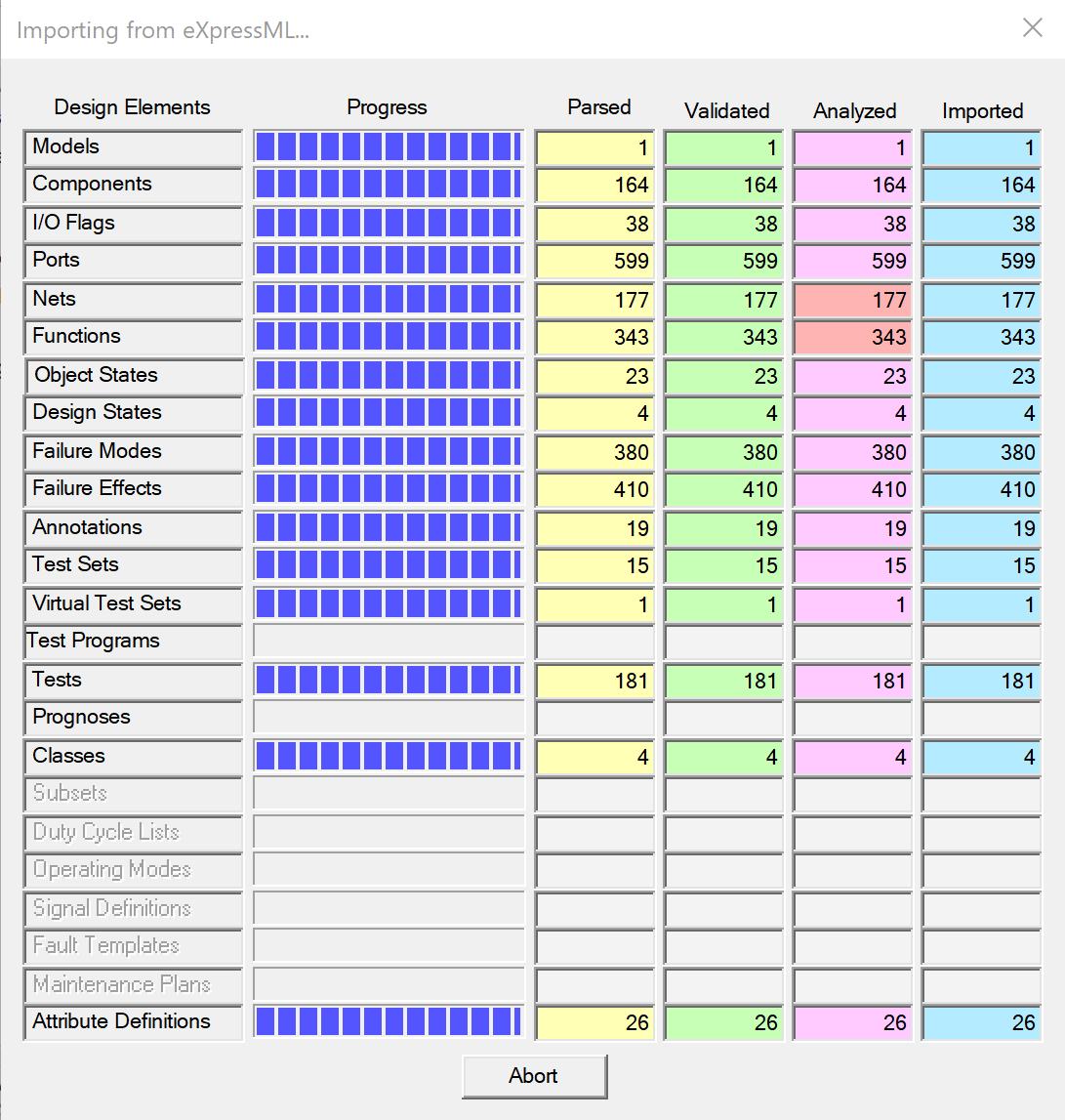
The eXpressML import is performed in four phases—parsing, validation, analysis and importing.
During the validation and analysis phases, you can interactively specify how to handle situations where data is ambiguous or missing.
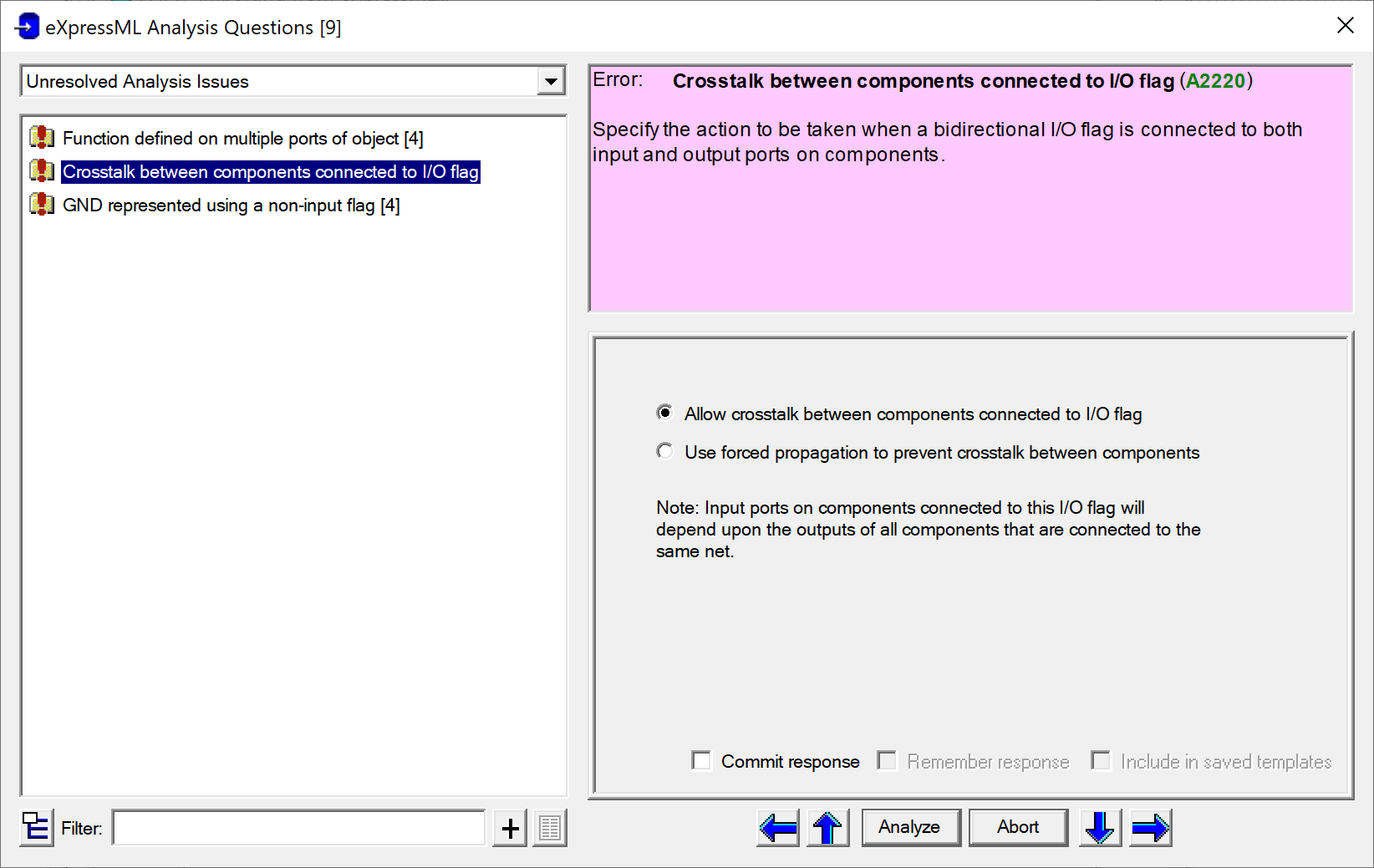
Combined with the optional ISDD module of eXpress, the eXpressML Module allows model data to be imported remotely using eXpressML commands over a network (via TCP/IP). When performed remotely, the eXpressML import addresses validation and analysis issues by exchanging specialized queries and replies with the client software.
Exporting from eXpressML
The eXpressML export capability allows you to store eXpress model data in an eXpressML document.
The eXpressML Options dialog provides two panels where you can set up an export—the Simplified panel and the Detailed panel.
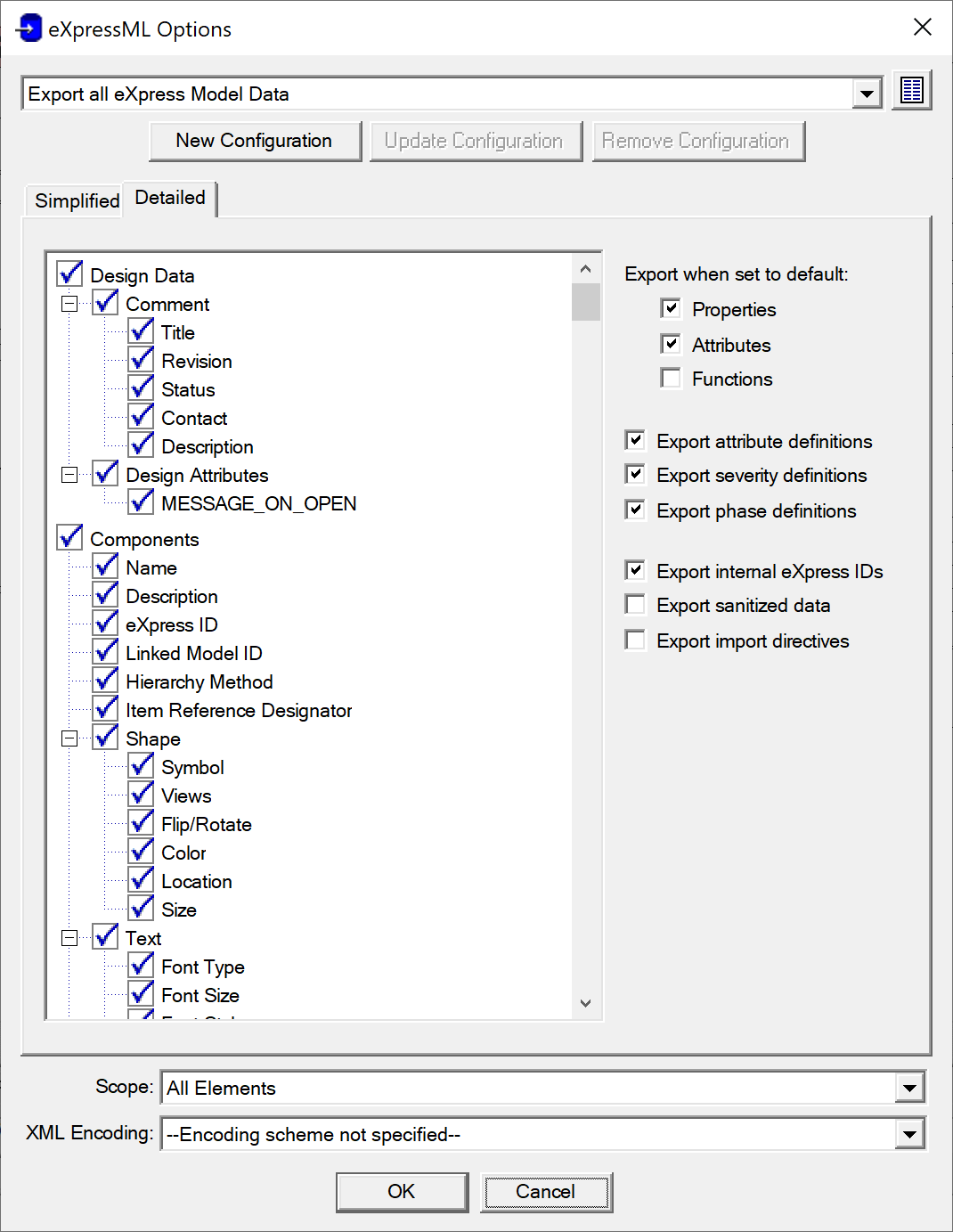
Use the Simplified panel to quickly specify the types of model data to be exported. The Detailed panel, on the other hand, allows you to define how specific eXpressML elements are to be handled by the export.
You can select a predefined configuration using the drop-box at the top of the dialog, including:
- Export all eXpress Model Data
- Export all eXpress Model Data (with no eXpress drawing information)
- Export all eXpress Model Data (with no attributes or eXpress drawing information)
- Export all Model Elements (with properties and attributes)V
- Export Topology and eXpress drawing information
- Export Topology only (for use by other tools)
- Export Net List (connectivity only)
- Export Failure Modes and Effects
- Export Object List
- Export Test Definitions
- Export Test Coverage
- Export Attributes only
- Export Sanitized Model Elements
In addition to these predefined configurations, you can create your own custom configurations to include company or project-specific data sets.
eXpressML Data Element Reports
The eXpressML data structure also forms the basis for a series of reports that can be generated when the eXpressML Module is licensed. These reports—which are generated by invoking a special dialog from the eXpressML Options dialog—document eXpressML usage for a given model or project.
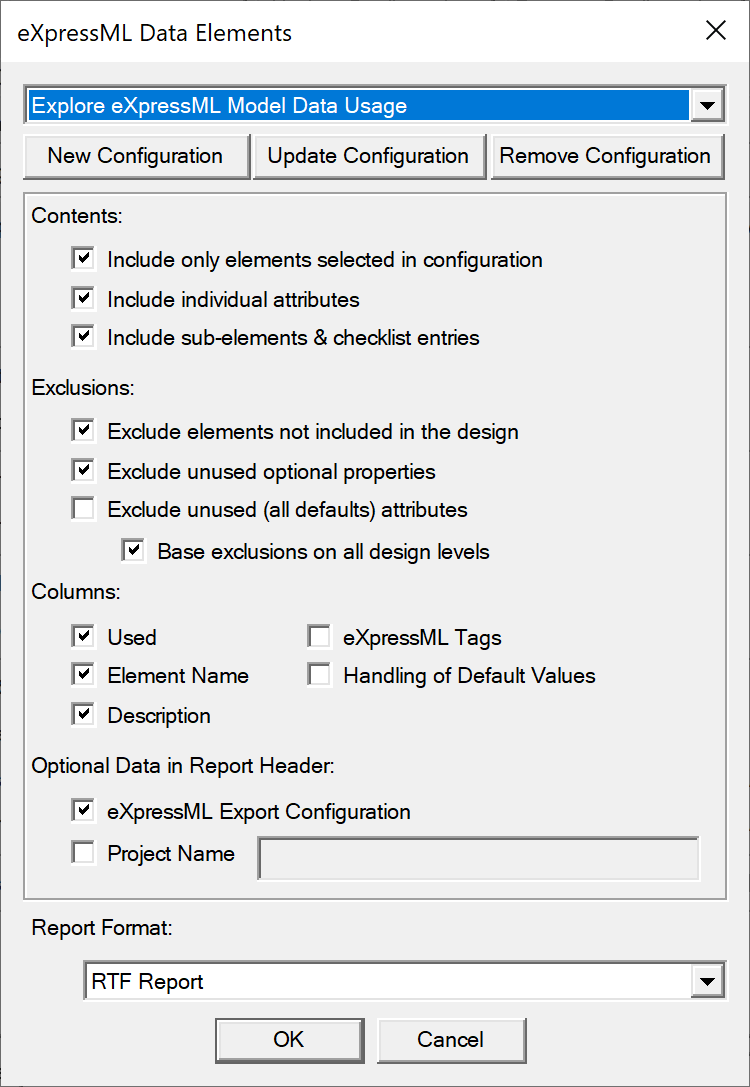
Four predefined report formats can be selected on the eXpressML Data Elements dialog:
- Describe eXpressML Model Data Elements
- Explore eXpressML Model Data Usage
- Document eXpressML Configuration
- List eXpressML Element Tags
These starting formats can be customized by 1) using the eXpressML Options dialog to specify which elements are to be included in the report, and 2) selecting options on the eXpressML Data Elements dialog. These custom formats can then be saved as user-defined configurations of the report(s).
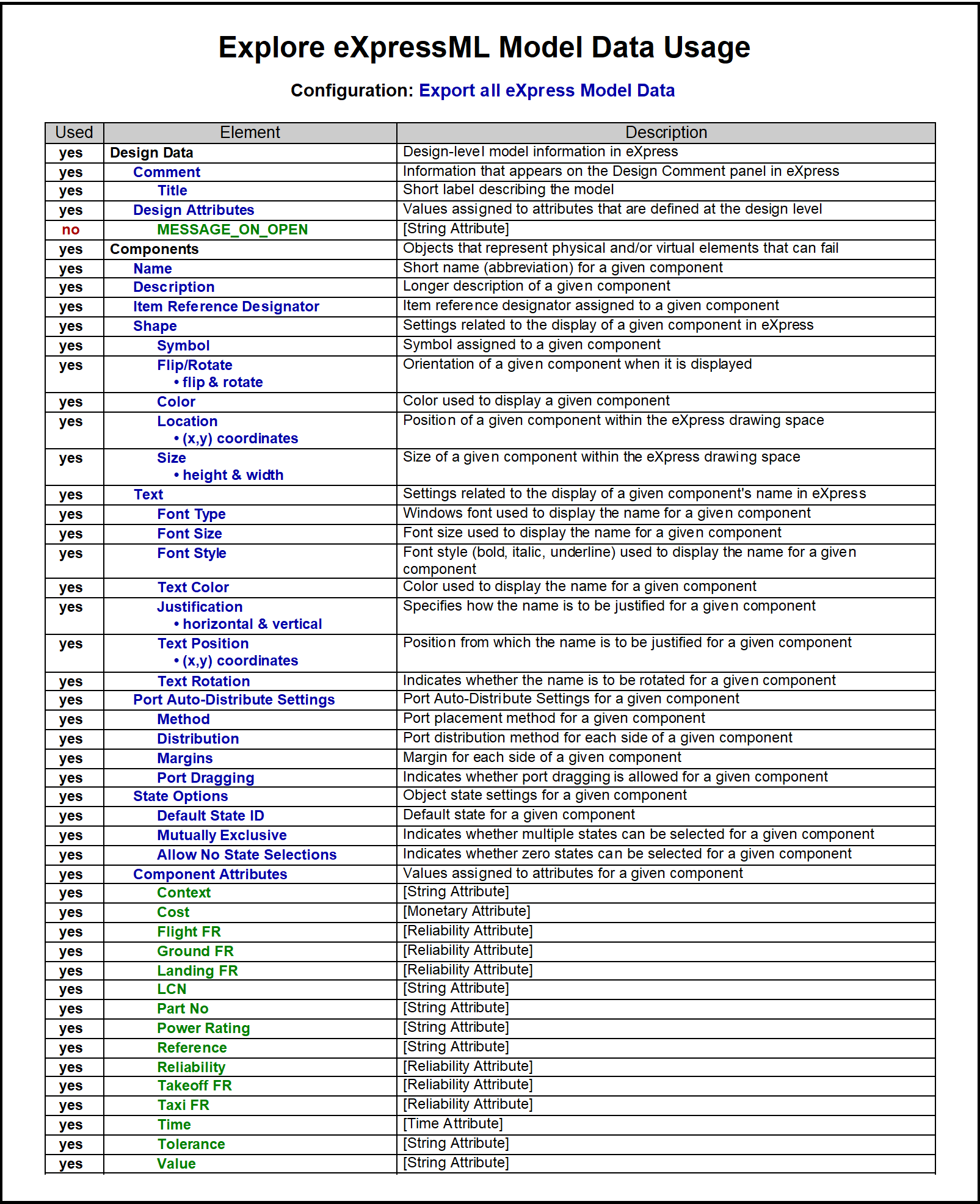
Depicted above is the opening page of a report that can be generated for any hierarchical model to document the specific information (elements, properties & attributes) that is included in that model.


